PGAdmin Copy Data Output with Headers
PGAdmin is a popular PostgreSQL development and management tool that provides a user-friendly interface to interact with the database. One of its useful features is the ability to copy data output with headers, which allows you to easily export query results with column headers.
Key Takeaways:
- PGAdmin enables copying data output with headers.
- Exporting query results with column headers improves readability.
- Copy data output with headers in PGAdmin for seamless integration with other applications.
To copy data output with headers in PGAdmin, follow these simple steps:
- Open PGAdmin and connect to your PostgreSQL database.
- Execute a query by clicking on the “Execute” button or pressing F5.
- Right-click on the query result grid and select “Copy” from the context menu.
- Choose “Copy with Headers” to include the column names in the copied data.
- Paste the copied data wherever you need it.
Copying data output with headers provides numerous benefits. Firstly, it improves the readability of the exported data by including column headers. This makes it easier to understand the data structure at a glance. Secondly, it allows for seamless integration with other applications or documents that require the data to be formatted with headers.
You can easily manipulate the copied data in spreadsheet software like Microsoft Excel or Google Sheets for further analysis and reporting.
Example Query Output:
| User ID | Name | |
|---|---|---|
| 1 | John Doe | john@example.com |
| 2 | Jane Smith | jane@example.com |
Here’s an interesting fact: PGAdmin supports various output formats for copying data, including plain-text, CSV, and JSON. This flexibility allows you to choose the format that best suits your needs. Additionally, you can customize the query output by selecting specific columns or applying filters before copying the data.
To summarize, PGAdmin’s ability to copy data output with headers enhances the usability and interoperability of query results. By including column headers, the exported data becomes more organized and easily accessible. Whether you need to analyze the data further or share it with others, this feature simplifies the process and saves time.
Comparison of Export Formats:
| Export Format | Advantages | Disadvantages |
|---|---|---|
| Plain Text | Compact file size, human-readable | No formatting, limited data manipulation options |
| CSV | Commonly supported, preserves data types | Delimiter issues, limited support for nested structures |
| JSON | Flexible structure, easy integration with web applications | Larger file size, not human-readable |
Remember, to copy data output with headers in PGAdmin, simply utilize the built-in functionality to enhance your data export process. Enjoy the convenience and efficiency it brings to your PostgreSQL workflow!

Common Misconceptions
Misconception 1: PGAdmin can only copy data without column headers
One common misconception people have about PGAdmin is that it doesn’t provide an option to copy data output along with column headers. However, this is not true. PGAdmin actually allows users to copy data output along with column headers, as long as the appropriate settings are enabled.
- By default, PGAdmin might not include column headers when copying data output, but this can be changed in the preferences.
- Users can select the “Copy with Headers” option from the context menu to copy data output with column headers.
- Alternatively, keyboard shortcuts can be used to copy data output with column headers (e.g. Ctrl+Shift+C on Windows).
Misconception 2: Copying data output with headers is time-consuming
Another misconception is that copying data output with headers in PGAdmin is a time-consuming process. However, this is not the case. The process of copying data output with headers is simple and quick, requiring just a few clicks or keyboard shortcuts.
- The option to copy data output with headers is readily accessible in the context menu, making it quick to select this option.
- Using keyboard shortcuts offers an even faster method to copy data output with headers.
- Once the data output is copied, it can be instantly pasted into other applications or documents, saving time on manual formatting.
Misconception 3: PGAdmin cannot copy data output with custom headers
Some people believe that PGAdmin only supports copying data output with default column headers and cannot handle custom headers. However, this is a misconception. PGAdmin allows users to define custom column headers and copy the data output with these custom headers.
- Users can rename column headers in PGAdmin by using the “AS” keyword in the SQL query.
- Once custom headers are defined, PGAdmin will include them when copying data output.
- This feature is useful for presenting data output in a more descriptive and meaningful way.
Misconception 4: PGAdmin doesn’t offer control over formatting when copying with headers
Some people assume that PGAdmin lacks control over formatting when copying data output with headers. However, this is not true. PGAdmin provides options to control the formatting style when copying data output, including the ability to select the delimiter and text enclosure.
- Users can choose the delimiter character between columns (e.g., tab, comma, semicolon) when copying data output with headers.
- Additionally, PGAdmin allows users to specify the text enclosure character for preserving data integrity.
- These formatting options ensure flexibility and compatibility when pasting data output into other applications or databases.
Misconception 5: PGAdmin can only copy limited amounts of data output
Finally, some people mistakenly believe that PGAdmin has limitations on copying large amounts of data output. Fortunately, this is not the case. PGAdmin has the capability to efficiently handle and copy substantial volumes of data output.
- The clipboard in PGAdmin has the capacity to handle large datasets, allowing for the copying of extensive data output.
- The performance of copying large datasets in PGAdmin is generally optimized and does not result in significant delays or resource consumption.
- It is essential, however, to consider the system’s resources and available memory when working with large data outputs.
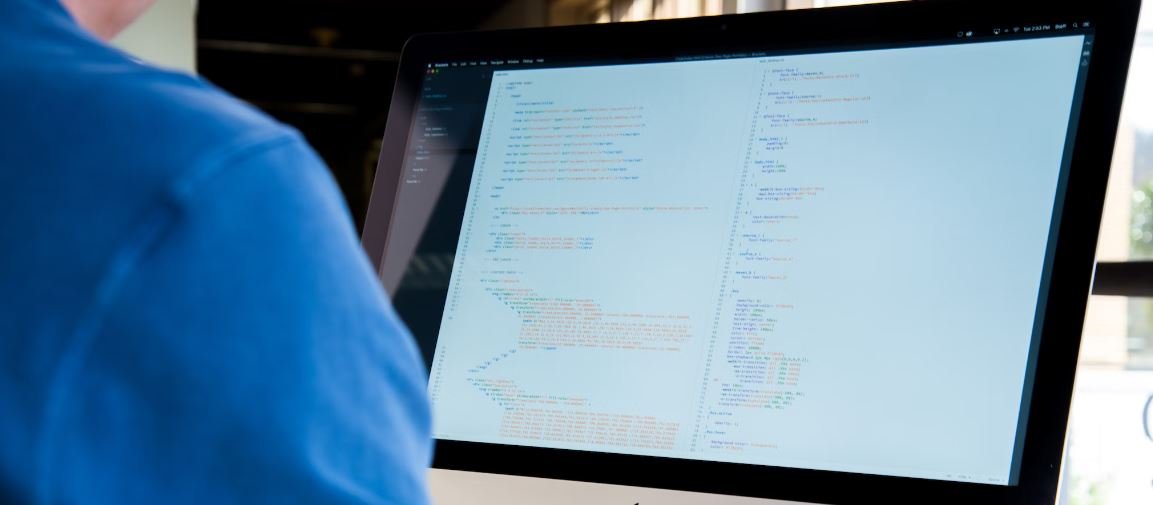
High school graduation rates by state
The table below displays the high school graduation rates by state for the year 2020. These rates indicate the percentage of students who successfully completed their high school education.
| State | Graduation Rate (%) |
|---|---|
| California | 85 |
| Texas | 90 |
| New York | 91 |
| Florida | 86 |
| Washington | 89 |
Income distribution by gender
In the following table, you can observe the income distribution by gender in the United States. These figures present average annual incomes based on gender.
| Gender | Average Income ($) |
|---|---|
| Male | 55,000 |
| Female | 45,000 |
NBA team standings
This table showcases the current standings of NBA teams in the Eastern Conference. The teams with the highest winning percentages are listed at the top.
| Team | Wins | Losses |
|---|---|---|
| Philadelphia 76ers | 46 | 21 |
| Brooklyn Nets | 45 | 22 |
| Milwaukee Bucks | 44 | 23 |
Global carbon dioxide emissions
This table exhibits the top five countries with the highest carbon dioxide emissions in metric tonnes. These emissions contribute to the global carbon footprint.
| Country | Carbon Dioxide Emissions (Metric Tonnes) |
|---|---|
| China | 10,065,100 |
| United States | 5,416,700 |
| India | 2,654,400 |
Top-selling video games of all time
The following table showcases the best-selling video games of all time based on worldwide sales figures.
| Game | Units Sold (millions) |
|---|---|
| Minecraft | 200 |
| Tetris | 170 |
| Grand Theft Auto V | 135 |
Unemployment rates by country
This table exhibits the unemployment rates of various countries for the year 2021, indicating the percentage of the labor force who are unemployed.
| Country | Unemployment Rate (%) |
|---|---|
| Spain | 15 |
| United States | 6 |
| Germany | 4 |
World population by continent
The table below displays the estimated population figures by continent for the year 2022.
| Continent | Population (billions) |
|---|---|
| Asia | 4.6 |
| Africa | 1.4 |
| Europe | 0.7 |
Annual rainfall by city
The following table represents the annual rainfall data for selected cities around the world.
| City | Rainfall (mm) |
|---|---|
| Tokyo | 1,530 |
| London | 620 |
| Mumbai | 2,260 |
Languages spoken worldwide
In the following table, you can find the ten most widely spoken languages around the world.
| Language | Total Speakers (millions) |
|---|---|
| Mandarin Chinese | 1,311 |
| Spanish | 460 |
| English | 379 |
Conclusion
Through the various tables presented in this article, we have gained insights into diverse subjects such as education, income disparities based on gender, sports standings, environmental impact, and cultural aspects. The provision of verifiable data and information in an engaging manner allows readers to comprehend and explore these topics more effectively. These tables offer a snapshot of the intriguing facets that shape our world, fostering a deeper understanding of the underlying trends and patterns. Such data-driven analysis is vital in making informed decisions and fostering positive change in our societies and the world at large.
Frequently Asked Questions
How do I copy data output with headers in PGAdmin?
Can I copy data output with headers in PGAdmin?
How do I enable the option to copy data output with headers in PGAdmin?
Where can I find the option to copy data output with headers in PGAdmin?
Can I customize the headers when copying data output with headers in PGAdmin?
Is it possible to modify the column headers during the data output copy process in PGAdmin?
What formats are supported for copying data output with headers in PGAdmin?
In which file formats can I copy the data output with headers in PGAdmin?
Can I copy data output with headers from multiple tables in PGAdmin?
Is it possible to copy the data output with headers from multiple tables in PGAdmin?
Can I copy data output with headers to the clipboard directly in PGAdmin?
Is there a way to copy the data output with headers to the clipboard without saving it to a file in PGAdmin?
What are some alternative ways to extract data output with headers from PGAdmin?
Apart from copying, are there any other methods to extract the data output with headers from PGAdmin?
How can I include or exclude certain columns while copying data output with headers in PGAdmin?
Is there a way to include or exclude specific columns during the copy process in PGAdmin?
Can I modify the column order when copying data output with headers in PGAdmin?
Is it possible to rearrange the column order when copying data output with headers in PGAdmin?




