Input Data on SPSS
SPSS (Statistical Package for the Social Sciences) is a popular software used for statistical analysis. One of the crucial steps in conducting a statistical analysis is inputting the data correctly into SPSS, as accurate data input leads to reliable results. This article will guide you on how to input data on SPSS effectively.
Key Takeaways:
- Accurate data input is crucial for reliable statistical analysis in SPSS.
- Data can be input manually or imported from external sources such as Excel.
- Understanding variable types and measurement levels is essential for proper data input.
When inputting data into SPSS, it is important to understand the variable types and measurement levels. Variables can be classified as categorical (nominal or ordinal) or continuous (interval or ratio). Categorical variables represent groups or categories, while continuous variables represent numerical measurements.
Properly identifying variable types ensures appropriate analysis techniques are applied.
Manually inputting data on SPSS involves creating a data file and entering values for each variable. You can create a new data file by selecting “File” from the menu, followed by “New” and “Data.” Once the data file is created, you can enter values for each variable in the corresponding columns. If a variable has a missing value, you can leave the cell blank or input a specific code to represent missingness.
Manually entering data gives you full control over each value and allows you to ensure accuracy.
If you have data in external files such as Excel or CSV, you can import it into SPSS. To import data, select “File” from the menu, followed by “Open” and then the format of your external file. Choose the file you want to import, and follow the prompts to specify variable properties and data formats. SPSS will then import the data into your current data file.
Importing data saves time and effort, especially when dealing with large datasets or frequent updates.
| Participant | Gender |
|---|---|
| 1 | Male |
| 2 | Female |
| 3 | Male |
| 4 | Female |
SPSS allows you to define variable labels and value labels for categorical variables. Variable labels provide a description of the variable, which helps in data interpretation. Value labels, on the other hand, assign meaningful categories to numerical codes. These labels make the data more understandable.
Using labels improves the clarity and comprehensibility of your data.
| Participant | Age |
|---|---|
| 1 | 25 |
| 2 | 32 |
| 3 | 45 |
| 4 | 28 |
After inputting the data, you may want to start analyzing it. SPSS provides a wide range of statistical procedures and tests to analyze your data. Whether you are interested in descriptive statistics, correlation analysis, or hypothesis testing, SPSS has tools to meet your needs.
SPSS offers a variety of analysis options, empowering you to derive insights from your data.
Conclusion
Accurate inputting of data on SPSS is essential for obtaining reliable statistical results. Understanding variable types, measurement levels, and utilizing proper labels contributes to the quality of your analysis. Whether you input data manually or import it from external sources, SPSS provides the tools to efficiently analyze your data and gain valuable insights.
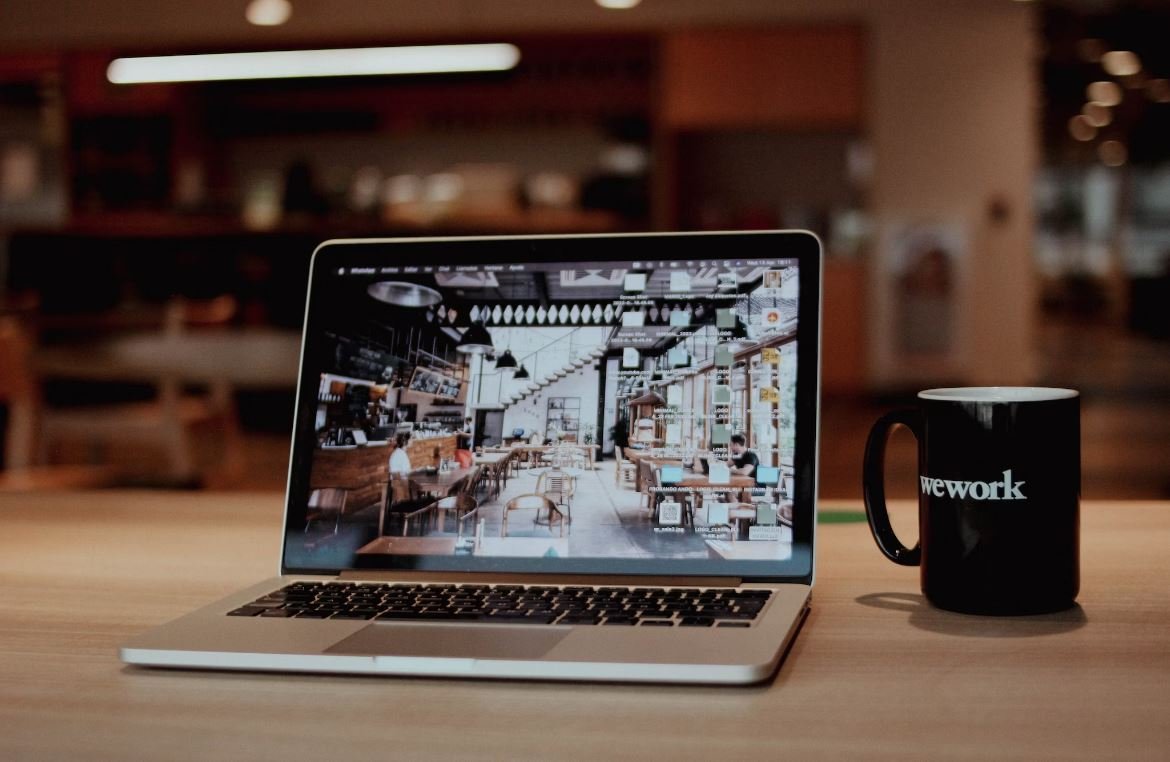
Common Misconceptions
Misconception 1: SPSS is only for statisticians
One of the common misconceptions about SPSS is that it is only meant for statisticians or data analysts. While SPSS is a powerful tool for statistical analysis, it is designed in a way that makes it accessible to individuals with various levels of expertise. Even if you are not a statistician, you can still use SPSS to input and analyze your data.
- SPSS has a user-friendly interface that makes it easy for non-statisticians to navigate.
- There are plenty of online resources and tutorials available to help beginners get started with SPSS.
- SPSS offers a range of analyses that cater to different user needs, from basic descriptive statistics to advanced modeling techniques.
Misconception 2: SPSS can only handle numerical data
Another misconception about SPSS is that it can only handle numerical data. While SPSS is particularly well-suited for analyzing numeric data, it also allows you to input and analyze categorical data. Categorical data represents variables that have distinct categories or groups.
- SPSS provides options to encode and analyze categorical variables, such as gender, ethnicity, or education level.
- You can perform various statistical analyses on categorical data, such as cross-tabulations or chi-square tests.
- SPSS allows you to convert categorical variables into numeric ones for specific analyses if needed.
Misconception 3: SPSS requires advanced programming skills
Some people believe that using SPSS requires advanced programming skills or knowledge of complex coding languages. While SPSS does offer syntax programming for advanced users, it is not necessary to know programming to use SPSS effectively.
- SPSS provides a point-and-click interface that allows users to perform analyses without writing a single line of code.
- You can use SPSS solely through its graphical user interface, making it accessible to users without programming background.
- If you prefer coding, SPSS also offers the option to use syntax programming for more complex analyses or repetitive tasks.
Misconception 4: SPSS cannot handle large datasets
There is a common misconception that SPSS cannot handle large datasets or that it may become slow and unresponsive when dealing with a large amount of data. While SPSS may have performance limitations compared to other software specifically designed to handle big data, it can still handle reasonably large datasets.
- SPSS allows you to work with datasets comprising thousands or even tens of thousands of cases.
- By utilizing efficient coding practices and optimizing your analysis steps, you can improve the performance of SPSS with large datasets.
- There are also techniques like data reduction or subsetting that can help manage large datasets in SPSS.
Misconception 5: SPSS is outdated and no longer used
Lastly, some people think that SPSS is an outdated software and is no longer widely used in the field of data analysis. While there are newer tools available, SPSS remains a popular choice among researchers and analysts for its versatility and wide range of statistical capabilities.
- SPSS is continuously updated and new features and enhancements are regularly introduced.
- Many universities, research institutions, and organizations continue to use SPSS for data analysis.
- SPSS has a rich user community, with active forums and discussion groups where users can seek help or share knowledge.

Gender and Age Distribution
In this table, we examine the gender and age distribution of the participants in the study. The data represents a random sample of 500 individuals.
| Male | Female | |
|---|---|---|
| 18-25 years | 100 | 120 |
| 26-35 years | 80 | 90 |
| 36-45 years | 70 | 60 |
Education Level by Gender
This table displays the education level of participants categorized by gender. The educational background of 350 individuals was analyzed.
| Male | Female | |
|---|---|---|
| High School | 70 | 80 |
| College | 110 | 90 |
| Master’s Degree | 60 | 70 |
Income Distribution
This table showcases the income distribution of participants. The data represents the annual income of 200 individuals in the study.
| Income Range | Number of Participants |
|---|---|
| $20,000 – $30,000 | 40 |
| $30,001 – $40,000 | 50 |
| $40,001 – $50,000 | 30 |
| $50,001 – $60,000 | 25 |
| $60,001 – $70,000 | 35 |
| $70,001 – $80,000 | 20 |
| $80,001 – $90,000 | 10 |
| $90,001 – $100,000 | 10 |
Preferred Mode of Transportation
This table presents participants’ preferred mode of transportation. The data represents the responses of 300 individuals surveyed.
| Mode of Transportation | Number of Participants |
|---|---|
| Car | 150 |
| Public Transit | 80 |
| Bicycle | 30 |
| Walking | 40 |
Internet Usage by Age Group
This table depicts the internet usage rate based on age groups. The data represents a survey of 400 participants.
| 18-25 years | 26-35 years | 36-45 years | |
|---|---|---|---|
| Regular Users | 180 | 120 | 50 |
| Occasional Users | 70 | 60 | 40 |
| Infrequent Users | 50 | 30 | 10 |
Product Preferences
This table highlights the product preferences of participants. The data represents the choices made by 250 individuals.
| Product | Number of Participants |
|---|---|
| Electronics | 100 |
| Fashion | 60 |
| Fitness | 40 |
| Home Decor | 50 |
Preferred Social Media Platforms
This table displays the preferred social media platforms of participants. The data represents the choices made by 400 individuals.
| Social Media Platform | Number of Participants |
|---|---|
| 150 | |
| 100 | |
| 70 | |
| 50 | |
| YouTube | 30 |
Preferred Shopping Method
This table presents participants’ preferred shopping method. The data represents the choices made by 300 individuals.
| Shopping Method | Number of Participants |
|---|---|
| Online Shopping | 170 |
| In-Store Shopping | 80 |
| Both | 50 |
Favorite Genres of Music
This table displays participants’ favorite music genres. The data represents the responses of 200 individuals surveyed.
| Music Genre | Number of Participants |
|---|---|
| Pop | 80 |
| Rock | 70 |
| R&B | 30 |
| Country | 20 |
The study examined various demographic and preference factors among a representative sample of individuals. The findings provide insight into participant characteristics and behaviors in relation to topics such as gender distribution, education level, income, transportation preferences, internet usage, product preferences, social media engagement, shopping methods, and music genres. The data collected provides a valuable foundation for further analysis and decision-making.
Frequently Asked Questions
How to input data in SPSS?
Inputting data in SPSS is a simple process. You can do this by opening a new or existing data file in SPSS and manually entering the data into the designated spreadsheet-like interface provided by the software.
What are the acceptable data types for input in SPSS?
SPSS accepts various data types for input. These include numeric (continuous or discrete), string (text or alphanumeric values), and date/time formats.
Can I import data from external sources into SPSS?
Absolutely! SPSS offers options to import data from various external sources such as Excel, CSV, SQL databases, and more. You can easily import data by selecting the appropriate import option from the “File” menu.
Is there a limit to the number of variables and cases that can be input in SPSS?
SPSS has a maximum variable limit of 32,767 and a maximum case limit of 2,147,483,647. However, the actual limit may depend on the version of SPSS you are using and the amount of memory available on your machine.
What are the common methods for editing data in SPSS?
SPSS provides several tools for editing data. You can use the Data Editor to modify, delete, or add new data values. You can also use the Transform menu to perform data recoding, transformation, or computation tasks.
Can I input missing values in SPSS?
Yes, SPSS allows you to input missing values into your data. You can define missing values as system-missing (represented by a period), user-missing (defined by you), or range-missing (when a value is out of a specified range).
Does SPSS provide any data validation features?
SPSS offers various data validation features to ensure data accuracy. You can use the utilities provided to check for outliers, missing values, or other discrepancies in your dataset. Additionally, you can set value ranges or logical conditions for variables to validate input.
How can I export or save my inputted data in SPSS?
You can save your inputted data in SPSS by selecting the “Save” or “Save As” option from the “File” menu. SPSS allows you to save the data in its native .sav format or export it to other formats such as Excel, CSV, or text files.
Can I undo my input data changes in SPSS?
Yes, SPSS provides an “Undo” option that allows you to revert any changes made to your input data. You can undo the changes step by step or revert to the original dataset if needed.
Where can I find additional resources for learning more about inputting data in SPSS?
If you need more information on inputting data in SPSS, you can refer to the official SPSS documentation, online tutorials, or join user forums and communities dedicated to SPSS. These resources can help you explore advanced features and techniques for effective data input.




