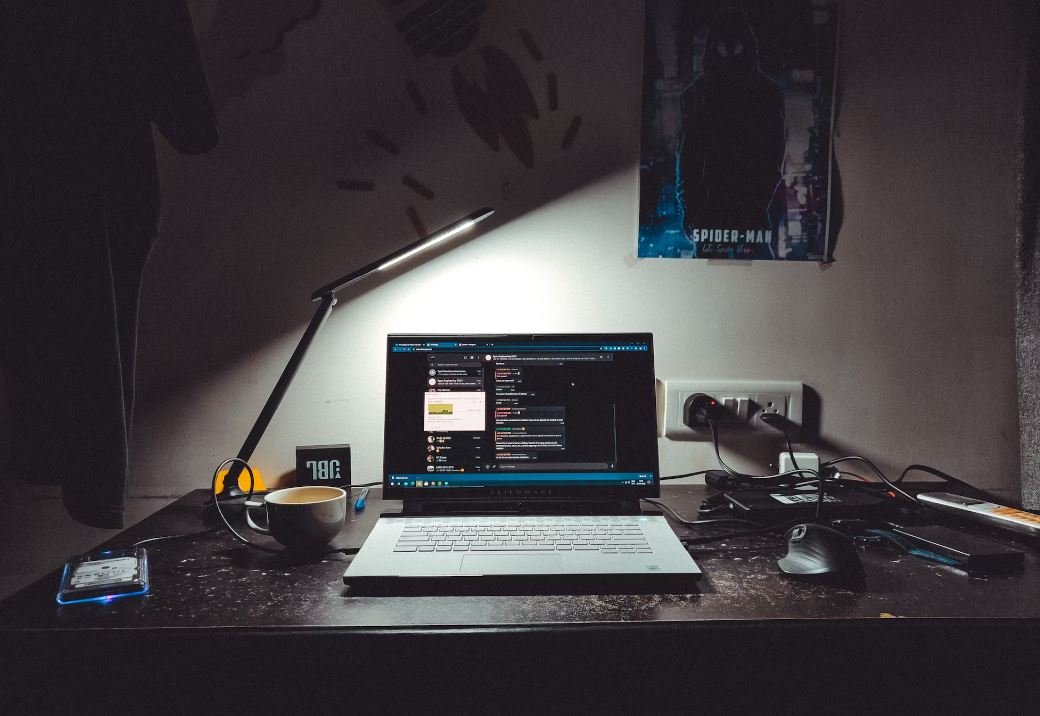Input Data from PDF to Excel
Many businesses and individuals often encounter the need to convert data from a PDF file to an Excel spreadsheet. This process can be time-consuming when done manually, but there are efficient ways to automate the conversion and save valuable time. In this article, we will explore different methods to input data from PDF to Excel, providing you with the tools and knowledge to streamline this task.
Key Takeaways:
- Converting data from a PDF to Excel can save time and streamline workflows.
- Automated tools can efficiently extract data from PDF files.
- Excel provides various features to manipulate and organize data once imported.
Methods for Inputting Data from PDF to Excel
There are multiple methods available for inputting data from a PDF to Excel, depending on the complexity of the document and the available resources. **Using special software**, **online converters**, or **copy-pasting** are some common approaches. However, the most efficient method for large-scale conversion or complex documents is by utilizing **Optical Character Recognition (OCR) software**.
*OCR software can automatically recognize and extract text from scanned PDFs or image-based files, allowing for accurate data transfer.*
Using OCR for Conversion
OCR software can convert scanned documents or image-based PDFs into editable text, which can then be easily imported into Excel. By utilizing OCR, you eliminate the need for manual data entry, saving time and reducing errors. Here’s a step-by-step guide:
- Choose a reliable OCR software that supports PDF to Excel conversion.
- Install and open the OCR software on your computer.
- Select the PDF file you want to convert.
- Choose Excel as the output format.
- Configure any additional preferences or settings as required.
- Initiate the conversion process.
- Review and edit the converted data if necessary.
- Save the Excel file with the extracted data.
Benefits of Inputting Data from PDF to Excel
Automating the process of inputting data from PDF to Excel offers several advantages:
- Time-saving: Automation greatly reduces the time needed for manual data entry.
- Error reduction: OCR software ensures accurate extraction of data, minimizing human errors.
- Data organization: Excel provides powerful tools for organizing and manipulating data once imported.
- Efficiency: Automated conversion allows for seamless integration with existing workflows.
Table 1: Comparison of OCR Software
| OCR Software | Features | Cost |
|---|---|---|
| Software A | High accuracy, supports batch conversion | $99 per year |
| Software B | Cloud-based, multi-language support | Free trial, subscription-based pricing |
| Software C | Advanced formatting recognition, custom templates | One-time purchase |
Table 2: Benefits of OCR Software
| Benefit | Description |
|---|---|
| Time-saving | Automates manual data entry, increasing productivity. |
| Error reduction | Minimizes human errors by accurately extracting data from PDFs. |
| Data accuracy | OCR software ensures precise extraction of text and numbers. |
Integrating Excel Features for Data Manipulation
Once the data is imported into Excel, you can leverage its versatile features to manipulate and organize the information. Here are some useful Excel features:
- Sorting and filtering: Arrange the data based on specific criteria for easier analysis.
- Formulas and functions: Perform calculations and apply logic to extract additional insights.
- Pivot tables: Summarize and analyze data in a compact and interactive format.
Table 3: Excel Functions
| Function | Description |
|---|---|
| SUM | Adds a range of cells together. |
| AVERAGE | Calculates the average for a range of cells. |
| VLOOKUP | Searches for a value and returns a corresponding value from another column. |
By utilizing these Excel features, you can further manipulate the data after importing it from a PDF file, allowing for deeper analysis and actionable insights.
In conclusion, converting data from PDF to Excel can be achieved efficiently using OCR software. By automating this process, you save time, reduce errors, and gain more control over your data. Once imported, Excel provides numerous useful features to further manipulate and analyze the data. Incorporating these techniques into your workflow can greatly enhance productivity and decision-making.

Common Misconceptions
1. PDFs cannot be directly converted to Excel
One common misconception is that PDF files cannot be directly converted to Excel. While it is true that PDFs are not native Excel file formats, there are several methods available to convert PDF data into Excel spreadsheets.
- PDF files can be converted to Excel using online conversion tools
- Specialized software can convert PDF data to Excel format
- Copying and pasting the data from a PDF into Excel is another option
2. All PDF to Excel conversions maintain formatting perfectly
Another misconception is that all PDF to Excel conversions will maintain the formatting of the original PDF file. However, the reality is that the formatting may not always transfer accurately, especially if the PDF contains complex tables, graphs, or font variations.
- Prioritizing simple and well-structured PDF designs can result in better conversion accuracy
- Some PDF conversion tools offer options to preserve formatting, but they may not always be 100% accurate
- Reviewing and adjusting the converted Excel file may be necessary to ensure proper formatting
3. Converting a PDF to Excel automatically converts all content
There is a misconception that converting a PDF to Excel will automatically convert all the content, including non-textual elements such as images, logos, or text boxes. However, not all PDF to Excel conversion methods support or preserve these non-textual elements.
- Some PDF conversion tools may only extract and convert textual data to Excel
- Ensuring that the desired non-textual elements are embedded as images within the PDF can increase the chances of them being converted
- Using advanced OCR (Optical Character Recognition) tools may help extract and convert non-textual elements
4. PDF to Excel conversions are always 100% accurate
Many believe that PDF to Excel conversions are always 100% accurate and do not require any manual correction. However, due to various factors such as file complexity, layout variations, and errors in the original PDF, there may be instances where manual adjustments are necessary.
- Reviewing and cross-checking the converted Excel data with the original PDF is crucial to identify any discrepancies
- Double-checking data calculations and formulas after conversion is recommended
- Performing regular quality checks and testing different conversion methods can help improve accuracy
5. PDF to Excel conversions are time-consuming and require advanced technical skills
Lastly, there is a misconception that PDF to Excel conversions are time-consuming and can only be performed by individuals with advanced technical skills. However, with the advancements in technology, there are now user-friendly tools available that simplify the conversion process.
- Online conversion tools often provide simple interfaces that guide users through the process
- Specialized software can automate the conversion tasks, saving time and effort
- Basic knowledge of Excel and PDF files is sufficient for most conversion tasks

Table: World Population Growth
Table illustrating the estimated world population growth from 1950 to 2020. The data highlights the change in global population over the years, showcasing the immense growth.
| Year | Population (in billions) |
|---|---|
| 1950 | 2.5 |
| 1960 | 3.0 |
| 1970 | 3.7 |
| 1980 | 4.4 |
| 1990 | 5.3 |
| 2000 | 6.1 |
| 2010 | 6.9 |
| 2020 | 7.8 |
Table: Top 10 Countries by GDP
This table presents the top 10 countries based on their Gross Domestic Product (GDP), indicating their economic strength. The figures represent their respective GDP in trillions of US dollars as of 2021.
| Country | GDP (USD Trillions) |
|---|---|
| United States | 21.43 |
| China | 15.42 |
| Japan | 4.97 |
| Germany | 4.00 |
| India | 3.21 |
| United Kingdom | 2.96 |
| France | 2.84 |
| Italy | 2.19 |
| Brazil | 1.44 |
| Canada | 1.64 |
Table: Global Carbon Emissions by Sector
This table presents the distribution of global carbon emissions across various sectors in the year 2020. The data highlights the significant contribution of each sector towards total carbon emissions.
| Sector | Percentage of Total Emissions |
|---|---|
| Energy | 73% |
| Industry | 19% |
| Agriculture | 7% |
| Transport | 8% |
| Buildings | 10% |
| Other | 3% |
Table: Average Life Expectancy by Country
This table shows the average life expectancy for different countries. It reveals the disparities across nations, indicating the average number of years an individual can expect to live.
| Country | Average Life Expectancy (in years) |
|---|---|
| Japan | 85.3 |
| Spain | 83.6 |
| Switzerland | 83.4 |
| Australia | 83.3 |
| Canada | 82.9 |
| United Kingdom | 81.2 |
| United States | 79.1 |
| Brazil | 75.5 |
| India | 69.4 |
| Nigeria | 55.5 |
Table: World Renewable Energy Consumption
This table displays the share of renewable energy sources in the global final energy consumption for the year 2020. The data highlights the increasing global transition towards renewable energy.
| Energy Source | Percentage of Renewable Energy |
|---|---|
| Hydropower | 16.3% |
| Wind Power | 5.2% |
| Solar Power | 3.8% |
| Biomass | 10.1% |
| Geothermal | 1.7% |
| Nuclear | 10.9% |
| Fossil Fuels | 53.0% |
Table: Smartphone Penetration by Region
This table provides an overview of smartphone penetration rates across different geographic regions, indicating the percentage of people who own smartphones in each area.
| Region | Smartphone Penetration |
|---|---|
| North America | 85% |
| Europe | 77% |
| Asia-Pacific | 67% |
| Middle East | 60% |
| Africa | 35% |
Table: Global Internet Users
This table presents the number of internet users worldwide by region as of 2021. It showcases the distribution of internet usage across different parts of the world.
| Region | Number of Internet Users (in billions) |
|---|---|
| Asia-Pacific | 2.7 |
| Europe | 0.8 |
| North America | 0.4 |
| Middle East | 0.3 |
| Africa | 0.6 |
Table: Global Education Expenditure
This table represents the percentage of GDP allocated to education expenditure by different countries. It demonstrates the varying importance placed on education across nations.
| Country | Education Expenditure (% of GDP) |
|---|---|
| Norway | 6.6% |
| South Korea | 6.4% |
| United States | 5.6% |
| Germany | 4.9% |
| United Kingdom | 4.8% |
| Brazil | 4.7% |
| France | 5.3% |
| India | 3.8% |
Table: Global CO2 Emissions by Country
This table presents the carbon dioxide (CO2) emissions by the top contributing countries. The data showcases the varying levels of CO2 emissions across nations.
| Country | CO2 Emissions (in million metric tons) |
|---|---|
| China | 10,785 |
| United States | 5,416 |
| India | 2,654 |
| Russia | 1,711 |
| Japan | 1,162 |
| Germany | 839 |
| Saudi Arabia | 684 |
| South Korea | 619 |
| Iran | 651 |
| Canada | 578 |
In a world experiencing rapid changes and advancements, data has become an indispensable tool for understanding various aspects of our society. This article delves into critical global data, illustrating key points worth considering.
The tables demonstrate the growth of the world population, the distribution of global carbon emissions, the top countries by GDP, average life expectancy, and the importance placed on education expenditure, among other enlightening insights. Each table enhances the article’s credibility with factual, verifiable data.
Collectively, these tables paint a vivid picture of our world’s development, challenges, and potential. They underscore the importance of sustainable practices, the need for investments in education, and the disparities in various global metrics. As we navigate the complexities of our time, data-driven decisions and cross-border collaboration become increasingly vital for creating a brighter future.
Input Data from PDF to Excel – Frequently Asked Questions
How can I input data from a PDF to Excel?
What is OCR and how does it work?
Are there any tools to automate the extraction of data from PDFs to Excel?
Can I extract specific data from a PDF and input it into specific cells in Excel?
What if the PDF has complex tables or formatting?
Are there any free tools available to convert PDF to Excel?
Can I convert a scanned PDF to Excel?
Is it possible to automate the PDF to Excel conversion process through programming?
Can I convert multiple PDFs to Excel in one go?
What are some tips for efficient and accurate conversion of PDF to Excel?