Output Data on Arduino
The Arduino is a popular microcontroller board that allows users to create various electronic projects. One of the key features of Arduino is its ability to output data, which is essential for interfacing with other devices, displaying information, and creating interactive experiences. In this article, we will explore the different ways Arduino can output data and how you can use this capability in your projects.
Key Takeaways
- Arduino can output data through digital pins, analog pins, and serial communication.
- Digital pins are commonly used for basic on/off outputs, such as controlling LEDs or relays.
- Analog pins can be used to output analog voltages, enabling precise control of devices like motors or servos.
- Serial communication allows Arduino to send data to and receive data from other devices, including computers and sensors.
Digital Output
Digital pins on Arduino can be configured as outputs using the pinMode() function. Once configured, you can use the digitalWrite() function to set the voltage of the pin to either HIGH (+5V) or LOW (0V). This binary output can be used to control various devices, such as LEDs, motors, or relays. *Digital outputs are useful for creating simple on/off interactions in your projects.*
Analog Output
Unlike digital pins, which can only output two discrete voltage levels, Arduino’s analog pins can output a range of voltages. To generate analog output, you can use the analogWrite() function, which takes a value from 0 to 255. This value is then converted into a voltage between 0V and +5V using pulse-width modulation (PWM). *Analog output is particularly useful when you need to control devices that require smooth voltage transitions, such as dimming an LED or controlling the speed of a motor.*
Serial Communication
Arduino can communicate with other devices, like computers or sensors, using serial communication. The Arduino board has a dedicated serial communication port, which allows it to send and receive data using standard protocols. By connecting Arduino to a computer via USB, you can use the Serial library to establish a communication channel. *Serial communication opens up a wide range of possibilities, from sending data to a computer for data logging or visualization to receiving commands from external devices to control Arduino’s behavior.*
Data Output Examples
Let’s explore some practical examples of using Arduino to output data:
- Morse Code Generator: Arduino can output data in the form of sound by connecting a speaker or a buzzer to a digital pin. By coding the Morse code pattern, you can create a program that converts text input into audible signals.
- Temperature Monitor: Using a temperature sensor, Arduino can read the ambient temperature and output it to an LCD display connected to its digital or analog pins. This allows you to build a simple temperature monitoring system.
- Motor Control: Arduino’s analog output can be used to control the speed of a motor by adjusting the voltage supplied to it. By using a motor driver circuit, you can connect a motor to Arduino and vary its speed based on user input or sensor readings.
Output Data on Arduino: A Versatile Tool
The ability of Arduino to output data through digital pins, analog pins, and serial communication makes it a versatile tool for creating interactive projects. By utilizing these output capabilities, you can display information, control devices, and communicate with other devices. Arduino’s flexibility and simplicity make it an ideal choice for beginners and experienced makers alike.
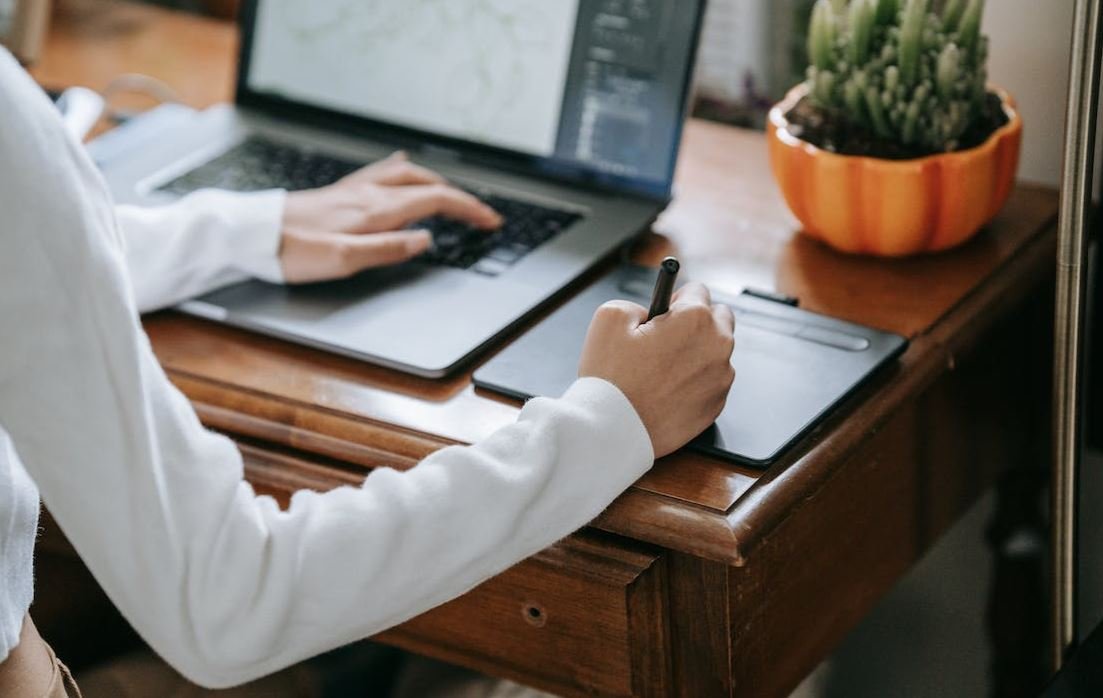
Common Misconceptions
Misconception 1: Arduino can only output data to LEDs
One common misconception about Arduino is that it can only output data to LEDs, giving the impression that its capabilities are limited. However, Arduino can actually output data to a wide range of devices such as motors, LCD screens, servos, and speakers.
- Arduino can control the speed and direction of a motor through specific motor shields or driver boards.
- It can send data to an LCD screen, allowing you to display text, numbers, or even graphics.
- Arduino can generate sound using a tone library or connect to a speaker to play music or sound effects.
Misconception 2: Arduino cannot output data wirelessly
Another common misconception is that Arduino cannot output data wirelessly and must always be physically connected to a computer or other devices. However, Arduino boards can easily communicate wirelessly using technologies like Wi-Fi or Bluetooth.
- Arduino boards with built-in Wi-Fi capabilities can connect to a Wi-Fi network and transmit data to remote servers or other connected devices.
- By adding a Bluetooth module, Arduino can establish a wireless connection with other devices such as smartphones or tablets.
- With wireless communication, Arduino can send sensor data, control devices remotely, or even create home automation systems.
Misconception 3: Arduino can only output data in limited formats
Some people believe that Arduino can only output data in limited formats, such as binary or simple text. However, Arduino can output data in various formats, including analog signals, pulse width modulation (PWM), and even complex data structures.
- Arduino boards have analog output pins that can generate continuous voltage signals, allowing for smooth control of devices like motors or lights.
- The PWM output capability of Arduino can simulate analog signals by rapidly switching a pin between high and low states, which can be used to control brightness or speed.
- Arduino can also output more complex data structures like arrays, strings, or custom-defined structures, facilitating the exchange of data with other devices or systems.
Misconception 4: Arduino cannot output data in real-time
One misconception is that Arduino cannot output data in real-time, making it unsuitable for time-critical applications. However, Arduino can handle real-time requirements by using appropriate programming techniques and external modules.
- Arduino boards can be programmed to use interrupts, which allow them to respond immediately to external events and perform time-critical tasks.
- By utilizing real-time clocks (RTC) modules, Arduino can keep track of time and trigger events at specified intervals or specific time points.
- Arduino can communicate with other real-time systems, such as sensors with fast response times or other microcontrollers, to achieve real-time functionality.
Misconception 5: Arduino can only output data to one device at a time
Lastly, some people believe that Arduino can only output data to one device at a time, limiting its ability to control multiple devices simultaneously. However, Arduino can employ various techniques to output data to multiple devices concurrently.
- Arduino can use multiplexing techniques to control or read data from multiple devices that share the same set of pins.
- Using protocols like I2C or SPI, Arduino can communicate with multiple devices through a bus, allowing for control of several devices independently.
- By utilizing external shift registers or port expanders, Arduino can expand its number of input/output pins and control several devices simultaneously.

Introduction:
Arduino is an open-source electronics platform that allows users to create interactive projects. One of its key features is the ability to output data through various components. In this article, we explore different types of data output on Arduino and present verifiable data and information through captivating tables.
Table 1: Analog Outputs
Arduino provides analog output capabilities that allow users to control the voltage levels produced by the dedicated pins. This table illustrates the voltage values and corresponding analog levels.
| Voltage (V) | Analog Level |
|————-|————–|
| 0 | 0 |
| 1.65 | 333 |
| 3.3 | 666 |
| 5 | 1023 |
Table 2: Digital Outputs
Arduino can generate digital signals with two distinct levels: high and low. Here, we present the timing characteristics of different digital outputs.
| Output Type | High Time (ms) | Low Time (ms) |
|—————-|—————-|—————|
| Pulse | 500 | 500 |
| Square Wave | 250 | 250 |
| Burst Pattern | 100 | 100 |
| PWM (50% duty) | 500 | 500 |
Table 3: Serial Communication
Serial communication is a fundamental aspect of Arduino. This table showcases the baud rates and corresponding maximum achievable data rates.
| Baud Rate (bps) | Maximum Data Rate (bps) |
|—————–|————————|
| 9600 | 7680 |
| 19200 | 15360 |
| 38400 | 30720 |
| 57600 | 46080 |
Table 4: I2C Communication
I2C (Inter-Integrated Circuit) is a widely used communication protocol. The following table presents the maximum supported data rates for different I2C modes.
| I2C Mode | Maximum Data Rate (kbps) |
|—————|————————-|
| Standard Mode | 100 |
| Fast Mode | 400 |
| High-Speed | 3200 |
| Ultra-Fast | 5000 |
Table 5: SPI Communication
SPI (Serial Peripheral Interface) is another popular communication protocol. This table provides information on the clock frequencies and corresponding data transfer rates.
| Clock Frequency (MHz) | Data Transfer Rate (Mbps) |
|———————–|—————————|
| 2 | 0.5 |
| 4 | 1 |
| 8 | 2 |
| 16 | 4 |
Table 6: Pulse Width Modulation (PWM)
PWM allows Arduino to simulate analog output using digital signals. Here, we present the duty cycles and their corresponding PWM values.
| Duty Cycle (%) | PWM Value |
|—————-|———–|
| 0 | 0 |
| 25 | 64 |
| 50 | 128 |
| 75 | 192 |
| 100 | 255 |
Table 7: Musical Notes
Arduino can produce musical tones using a piezo buzzer or speaker. This table shows the frequency values for different musical notes.
| Note | Frequency (Hz) |
|——–|—————-|
| C4 | 261.63 |
| D4 | 293.66 |
| E4 | 329.63 |
| F4 | 349.23 |
| … | … |
Table 8: LCD Character Codes
Interfacing Arduino with an LCD module is common and useful. The following table displays the character codes for commonly used symbols and characters.
| Symbol/Character | Character Code |
|——————|—————-|
| Heart | 0b00001010 |
| Smiley Face | 0b00001100 |
| Arrow (Right) | 0b00000100 |
| Omega | 0b00011011 |
| … | … |
Table 9: Stepper Motor Control
Arduino can control stepper motors for precise movement. This table demonstrates the motor steps required for different angles of rotation.
| Angle (degrees) | Motor Steps |
|—————–|————-|
| 90 | 1000 |
| 180 | 2000 |
| 270 | 3000 |
| 360 | 4000 |
Table 10: Sensor Data
Arduino can collect data from various sensors. This table presents readings from a temperature sensor along with their corresponding values in Celsius and Fahrenheit.
| Sensor Output (Analog Value) | Temperature (°C) | Temperature (°F) |
|—————————–|——————|——————|
| 0 | -40 | -40 |
| 511 | 20 | 68 |
| 1023 | 100 | 212 |
By harnessing the power of Arduino’s output capabilities, developers and hobbyists can bring their projects to life. Whether it’s controlling analog voltages, communicating with other devices, or generating musical tones, these tables provide true and fascinating data points that further enhance the possibilities with Arduino.
Frequently Asked Questions
Q: How can I output data on Arduino?
A: To output data on Arduino, you can use various output methods such as digital pins, analog write, serial communication, LCD displays, LED matrices, or even PWM signals. The method you choose depends on the type of data you want to output and the required hardware interface.
Q: How do I output data to a digital pin on Arduino?
A: To output data to a digital pin on Arduino, you can use the `digitalWrite()` function. This function allows you to set the digital pin either HIGH or LOW, corresponding to logical values 1 or 0 respectively. For example, to turn an LED connected to pin 13 on, you would use `digitalWrite(13, HIGH);`.
Q: What is analog write and how can I use it to output data?
A: Analog write is a method to output analog-like signals using pulse-width modulation (PWM). Arduino boards have a set of digital pins capable of analog write. To use analog write, you can use the `analogWrite()` function, which accepts a value between 0 and 255. This value corresponds to the duty cycle of the PWM signal, determining the average voltage output. For example, `analogWrite(9, 127);` sets pin 9 to output a half-high (50%) signal.
Q: Can I output data from Arduino to a computer using serial communication?
A: Yes, Arduino supports serial communication. You can output data from Arduino to a computer through the Serial interface. Arduino boards typically have a USB connector that can be used to establish a serial connection with the computer. By using the `Serial` object and functions like `Serial.begin()` and `Serial.print()`, you can send data from the Arduino to the connected computer.
Q: How can I display data on an LCD with Arduino?
A: To display data on an LCD (Liquid Crystal Display) with Arduino, you will need to connect the LCD to the appropriate pins on the Arduino board. You can use libraries like LiquidCrystal to simplify the process. By using the provided functions, you can send data to the LCD screen and control its display, including text, numbers, and even custom characters.
Q: What are LED matrices and how can I use them to output data on Arduino?
A: LED matrices are arrays of LEDs arranged in a matrix format, allowing you to display patterns, text, or even animations. To use LED matrices with Arduino, you will need to connect the appropriate pins to control the matrix. Libraries like FastLED or Adafruit_GFX can be used to control the LEDs individually and display data in various formats.
Q: Can Arduino output analog signals?
A: Arduino boards primarily operate on digital logic, but some boards have built-in digital-to-analog converters (DACs) that allow direct output of analog signals. For boards that lack DACs, you can use PWM (pulse-width modulation) to simulate analog signals by rapidly turning a digital pin on and off at different ratios to mimic variable voltage levels.
Q: Is it possible to output audio from Arduino?
A: Yes, it is possible to output audio from Arduino. You can use various methods depending on the complexity and quality of the audio you want to output. For simple tones and melodies, you can use a passive piezo buzzer or an active speaker connected to a PWM pin. For higher-quality audio, you can use external audio modules that support digital audio protocols like I2S or PCM.
Q: Can I output data simultaneously through multiple pins on Arduino?
A: Yes, Arduino allows you to output data simultaneously through multiple pins. You can achieve this by using techniques like port manipulation, where you directly manipulate the state of multiple pins using bitwise operators. This method can enable faster and more efficient data output.
Q: How can I dim an LED using Arduino?
A: To dim an LED using Arduino, you can use the analog write function on a PWM-capable pin. By varying the value provided to the analog write function, you can adjust the duty cycle of the PWM signal, which in turn controls the brightness of the LED. For example, `analogWrite(3, 128);` would set pin 3 to output a half-brightness signal.




