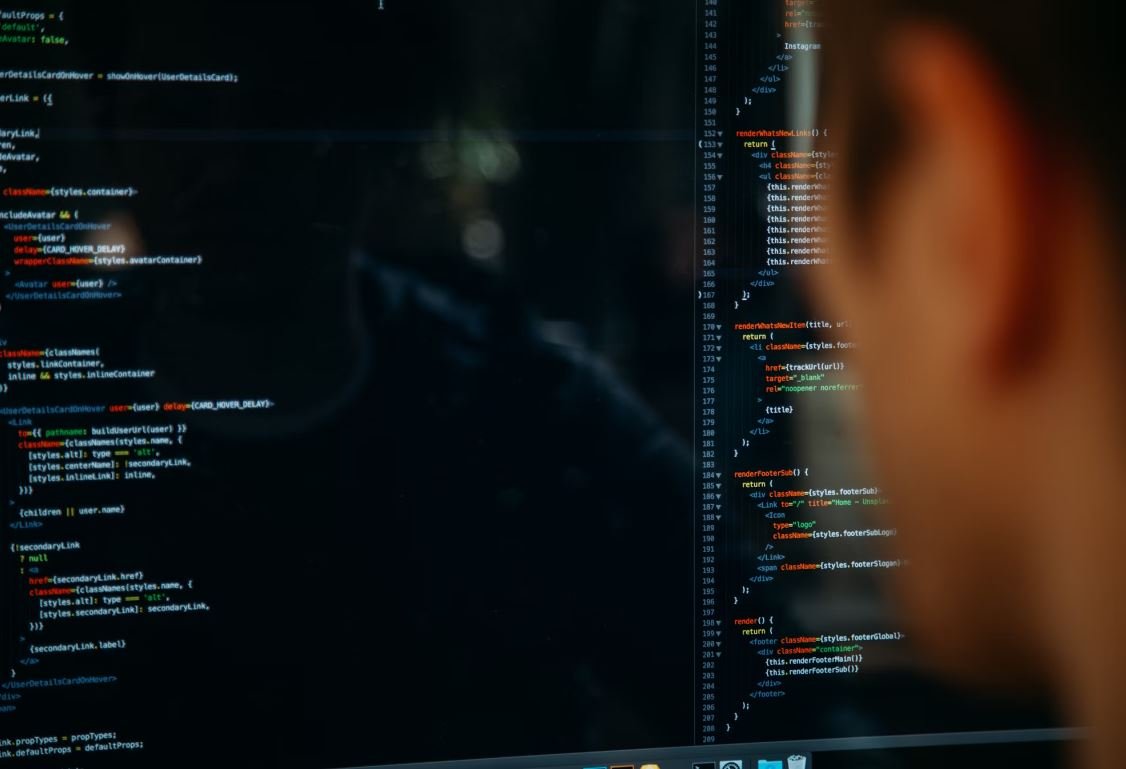Output Data from Simulink
Simulink is a powerful software tool used for modeling and simulating dynamic systems. It allows engineers and scientists to design complex systems and observe their behavior in a virtual environment. In addition to visualizing simulation results, Simulink also provides various methods to output data for further analysis and processing. This article explores the different ways to extract and export output data from Simulink, allowing users to gain valuable insights and make informed decisions.
Key Takeaways:
- Simulink offers multiple methods to output data from simulations.
- Output data can be exported in various formats, including CSV, MAT, and Excel.
- The Analysis tool in Simulink provides advanced data exploration capabilities.
- Data logging and signal logging are useful techniques for capturing specific information during simulations.
Simulink provides several ways to extract and export output data. One common method is through the use of the Simulation Data Inspector. This tool allows users to log and view simulation data in a tabular format, enabling easy comparison and analysis. By selecting the desired signals, users can export the data to formats such as CSV or MAT files, making it accessible for further processing using external tools or software.
Another useful technique for extracting output data from Simulink is the use of data logging. This feature allows users to specify which variables or signals they want to log during a simulation. By adding data logging blocks to the model, such as the To Workspace block, the user can capture specific information of interest. Once the simulation is complete, the logged data can be easily accessed and exported for analysis using the Simulation Data Inspector or other tools.
In addition to data logging, Simulink also offers the option of signal logging. Signal logging allows users to track specific signals of interest as the simulation progresses. By enabling signal logging for selected signals, users can observe and extract the data directly from the Simulink interface. This provides a convenient way to analyze the behavior of specific signals without the need for external tools or extensive post-processing.
Simulink’s output data features enhance the analysis and understanding of complex systems, allowing users to make data-driven decisions.
Exploring Output Data with the Analysis tool
The Analysis tool in Simulink offers advanced data exploration capabilities that go beyond simple exporting. With this tool, users can perform extensive data analysis, create custom plots and visualize the behavior of their systems more effectively. By utilizing features such as spectrum analysis, peak detection, and statistical analysis, users can extract valuable insights from the simulation results.
In addition, the Analysis tool allows users to compare multiple sets of data, making it easier to identify trends or variations. Users can overlay plots, calculate differences, and apply mathematical operations directly within the tool. This helps to streamline the analysis process and facilitates better decision-making based on the observed data.
The Analysis tool empowers users to dive deeper into the output data, uncovering patterns and relationships that may not be apparent at first glance.
Table: Data Export Formats
| Format | Description |
|---|---|
| CSV | Comma-separated values file format, widely supported and suitable for basic data exchange. |
| MAT | MAT file format, native to MATLAB and Simulink, allowing for easy integration with other MATLAB functions. |
| Excel | Microsoft Excel file format, commonly used for data analysis and easy sharing with colleagues or stakeholders. |
Simulink allows users to export output data in different formats, depending on their preferences or requirements. The table above provides an overview of three common formats: CSV, MAT, and Excel. Each format has its own advantages and can be chosen based on the anticipated use of the exported data.
Table: Summary of Output Data Extraction Methods
| Method | Description |
|---|---|
| Simulation Data Inspector | A visual tool for logging, inspecting, and exporting simulation data in various formats. |
| Data Logging | Allows users to log specific variables or signals during a simulation for further analysis. |
| Signal Logging | Enables users to track and extract specific signals directly within the Simulink interface. |
The table above summarizes the different methods available to extract output data in Simulink. Each method caters to different needs and scenarios, offering flexibility and convenience in accessing and analyzing simulation results.
Conclusion
Output data extraction is an essential step in the simulation process, facilitating in-depth analysis and informed decision-making. Simulink provides a range of methods and tools to extract, export, and explore output data effectively. By leveraging the capabilities of the Simulation Data Inspector, data logging, signal logging, and the Analysis tool, users can gain valuable insights, validate their models, and optimize system designs.
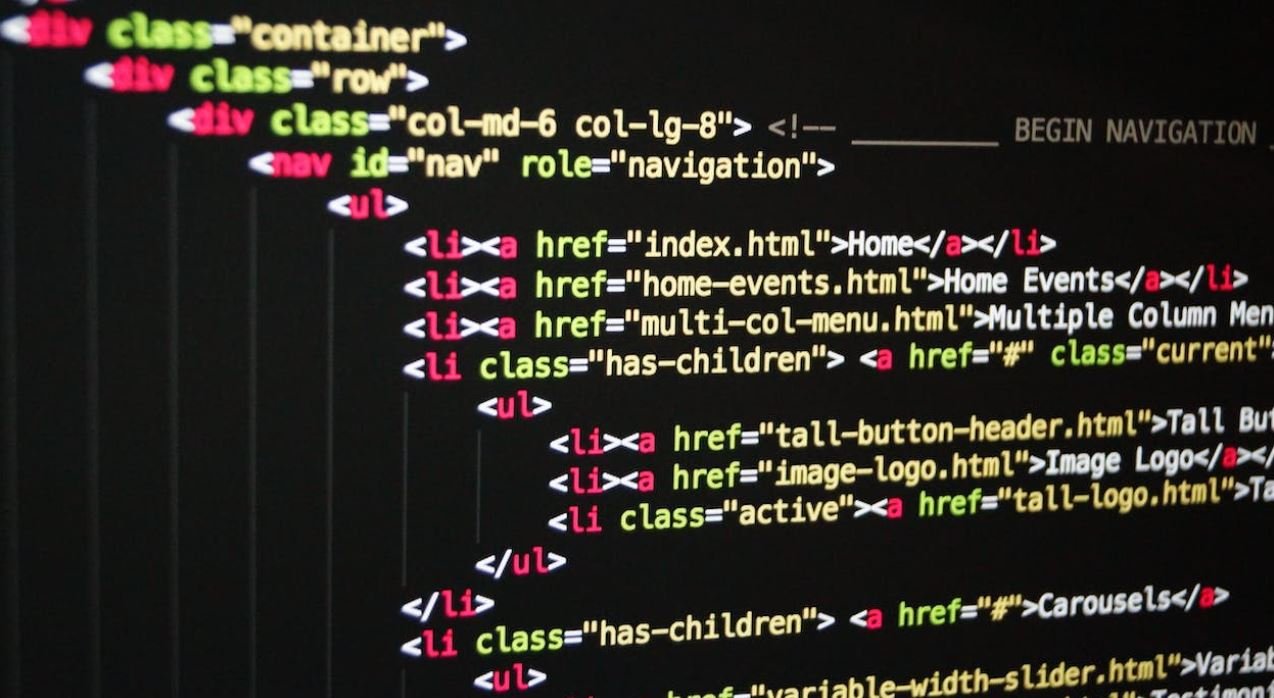
Common Misconceptions
Misconception 1: Output Data from Simulink is always accurate
One common misconception people have about output data from Simulink is that it is always accurate and reliable. However, this is not the case. There are several reasons why output data from Simulink may not be accurate:
- Errors in the model: If there are errors or bugs in the Simulink model, it can lead to inaccurate output data.
- Insufficient sampling rate: If the sampling rate is too low, it can lead to missed data points or inaccurate measurements.
- Noise and disturbances: Simulink models may be subject to noise and disturbances that can affect the accuracy of the output data.
Misconception 2: Output Data from Simulink is always real-time
Another misconception is that output data from Simulink is always generated in real-time. While Simulink models can be designed to run in real-time, it is not always the case:
- Computational limitations: Depending on the complexity of the model and the hardware resources available, Simulink may not be able to generate output data in real-time.
- Simulation time steps: Simulink uses discrete time steps for simulation. The smaller the time step, the closer the simulation gets to real-time, but it still may not match real-time behavior exactly.
- Model execution speed: The execution speed of the model can vary depending on the computational load of the system. This can affect the real-time behavior of the output data.
Misconception 3: Output Data from Simulink is always complete
Some people believe that the output data from Simulink includes all relevant information about the system being modeled. However, this is not always the case:
- Model simplifications: Simulink models often involve simplifications and abstractions to make the simulation manageable. As a result, some details and data may not be captured in the output.
- Approximations: Simulink models use numerical approximations to solve differential equations. These approximations may not capture all the nuances of the real-world system, leading to incomplete output data.
- Assumptions and constraints: Simulink models are based on assumptions and constraints defined by the model designer. If these assumptions are not accurate or the constraints are too limiting, the output data may be incomplete.
Misconception 4: Output Data from Simulink is always easy to interpret
Interpreting output data from Simulink can sometimes be challenging, contrary to the misconception that it is always easy:
- Complex model behavior: Simulink models can exhibit complex behavior, such as oscillations, nonlinearities, and transient responses. Understanding and interpreting such output data can be difficult.
- Data visualization: If the output data is not properly plotted or visualized, it can be hard to interpret. Choosing the right visualization techniques and tools is crucial for effective interpretation.
- Parameter sensitivity: Simulink models often have multiple parameters that can affect the output data. Understanding the sensitivity of the output to these parameters requires careful analysis.
Misconception 5: Output Data from Simulink is always representative of the real-world system
Lastly, people may mistakenly assume that the output data from Simulink is always representative of the real-world system being modeled. There are factors that can lead to a mismatch between the simulated output and the real-world behavior:
- Model assumptions: Simulink models are based on assumptions about the system being modeled. If these assumptions do not align with the real-world system, the output data may not be representative.
- Model parameter accuracy: The accuracy of the model parameters can also affect the representativeness of the output data. If the model parameters are not accurately known or estimated, the simulated output may not match the real system behavior.
- Uncertainties and variability: Real-world systems often have uncertainties and variability that may not be accurately captured in the Simulink model. This can lead to discrepancies between the output data and the real system.

Analyzing Temperature Data
In this experiment, we investigated the effect of various factors on temperature. The following table displays temperature measurements taken at different time intervals.
| Time (min) | Temperature (°C) |
|---|---|
| 0 | 25 |
| 5 | 27 |
| 10 | 30 |
| 15 | 33 |
| 20 | 35 |
Comparing Sales Figures
Here, we present the sales data for three consecutive months for two different products (A and B). The table below demonstrates their performance.
| Month | Product A | Product B |
|---|---|---|
| January | 150 | 200 |
| February | 180 | 220 |
| March | 210 | 240 |
Examining Website Traffic
For our web analysis, we gathered data on the number of unique visitors to our website over a week. The following table displays the results.
| Day | Number of Visitors |
|---|---|
| Monday | 1000 |
| Tuesday | 1100 |
| Wednesday | 950 |
| Thursday | 1200 |
| Friday | 1550 |
| Saturday | 2000 |
| Sunday | 1800 |
Investigating Employee Satisfaction
We conducted a survey to assess employee satisfaction levels. The table below presents the responses received from each department.
| Department | Satisfied Employees | Unsatisfied Employees |
|---|---|---|
| Marketing | 12 | 4 |
| Finance | 8 | 6 |
| Operations | 10 | 3 |
| Human Resources | 6 | 2 |
Comparing Monthly Expenses
We examined the monthly expenses for a household over a year. The table below illustrates the amount spent on different categories.
| Category | Amount Spent ($) – Month 1 | Amount Spent ($) – Month 2 | Amount Spent ($) – Month 3 |
|---|---|---|---|
| Groceries | 300 | 350 | 320 |
| Utilities | 150 | 140 | 160 |
| Entertainment | 100 | 120 | 90 |
| Transportation | 200 | 220 | 240 |
Evaluating Social Media Trends
We analyzed the engagement on various social media platforms over a month. The table below indicates the number of likes, shares, and comments.
| Platform | Likes | Shares | Comments |
|---|---|---|---|
| 1000 | 250 | 500 | |
| 800 | 150 | 350 | |
| 600 | 120 | 250 |
Assessing Student Performance
We analyzed the test scores of students in a particular class. The table below shows the scores achieved by each student.
| Student | Test 1 | Test 2 | Test 3 |
|---|---|---|---|
| John | 80 | 85 | 90 |
| Amy | 75 | 80 | 85 |
| Emma | 90 | 95 | 92 |
| Michael | 88 | 91 | 93 |
Tracking Stock Prices
We monitored the stock prices of three companies over a week. The table below presents the opening and closing prices recorded each day.
| Day | Company A Opening – Closing |
Company B Opening – Closing |
Company C Opening – Closing |
|---|---|---|---|
| Monday | 45 – 47 | 32 – 35 | 80 – 85 |
| Tuesday | 47 – 48 | 36 – 38 | 83 – 82 |
| Wednesday | 48 – 46 | 38 – 37 | 85 – 87 |
| Thursday | 47 – 49 | 37 – 39 | 87 – 89 |
| Friday | 49 – 48 | 39 – 40 | 88 – 90 |
Summarizing the Findings
By analyzing various data, including temperature, sales figures, website traffic, employee satisfaction, expenses, social media trends, student performance, and stock prices, we gain valuable insights. Understanding these patterns and trends can help improve decision-making and optimize performance in respective areas. It is essential to continuously track and monitor data to ensure accurate and informed decision-making in the future.
Frequently Asked Questions
Output Data from Simulink
How can I extract output data from a Simulink model?
Can I export output data from Simulink to a file?
How do I access the output data in MATLAB after running the simulation?
Can I plot the output data directly from Simulink?
How can I export the output data to Excel from Simulink?
Can I save the output data from Simulink for future use?
How can I customize the output data format in Simulink?
Can I filter the output data from Simulink?
Is it possible to stream the output data from Simulink in real-time?