Input Data in R
When working with data in R, one of the first steps is to import or input the data into the R environment. Inputting data is crucial for any data analysis or manipulation tasks. In this article, we will explore different ways to input data in R and understand the advantages and limitations of each method.
Key Takeaways:
- R provides multiple methods to input data, allowing flexibility and convenience.
- Understanding the format and structure of input data is essential for choosing the appropriate method.
- Various packages in R, such as readr and data.table, offer efficient input functions for handling large datasets.
- Keep in mind the specific requirements of your analysis to decide on the optimal data input method.
Reading Data from CSV Files
One common way to input data into R is by reading from CSV (Comma-Separated Value) files. R offers several built-in functions, such as read.csv() and read.csv2(), to read CSV files. These functions automatically parse the data, handle missing values, and assign appropriate data types to the variables. For example:
data <- read.csv("data.csv")
With a single line of code, you can load data from a CSV file into the variable data.
CSV files are widely used as a standard for data exchange between various applications. They are easy to create and can be opened in spreadsheet software, making them accessible for data sharing. This method of inputting data is particularly useful when working with small to medium-sized datasets.
Importing Data from Excel Spreadsheets
In addition to CSV files, R also supports importing data from Excel spreadsheets. The read.xlsx() function from the openxlsx package allows you to read data from spreadsheets directly into R. This function supports both .xlsx and .xls file formats. For instance:
data <- read.xlsx("data.xlsx", sheet = 1)
By specifying the file path and sheet number, you can import data from an Excel spreadsheet into the variable data.
Importing data from Excel can be advantageous when working with complex data structures or when taking advantage of Excel's advanced features. However, be mindful of the limitations of this method, such as the dependency on external packages and potential format compatibility issues.
Loading Data Using Specialized Packages
In some cases, it may be necessary to use specialized packages to input data. These packages provide optimized functions for specific data formats or specific data manipulation tasks. One example is the haven package, which allows importing data from SAS, Stata, and SPSS file formats.
The read_sas() function, provided by the haven package, allows you to read SAS datasets. Similarly, the read_spss() function imports SPSS datasets, and the read_stata() function handles Stata datasets. These functions ensure that the imported data retains its original format and metadata.
Using specialized packages like haven allows seamless integration of data from different statistical software packages, simplifying data analysis workflows.
Data Input Methods Comparison
| Method | Advantages | Limitations |
|---|---|---|
| CSV Files |
|
|
| Excel Spreadsheets |
|
|
| Specialized Packages |
|
|
Each data input method has its own advantages and limitations. Consider your specific data requirements and analysis needs to choose the most appropriate method for your project.
Conclusion
Inputting data in R is a fundamental step in any data analysis task. R provides various methods and packages to import data from different sources. Whether you need to load data from CSV files, Excel spreadsheets, or specialized file formats, R has the tools and functions to handle it. Understanding the strengths and weaknesses of each method allows you to make informed decisions and ensures accurate and efficient data analysis.

Common Misconceptions
Misconception 1: R cannot handle large datasets
One common misconception is that R is not capable of handling large datasets. However, this is not true as R is specifically designed to handle and analyze big data.
- R provides various packages and functions, such as `data.table` and `dplyr`, that optimize memory usage and improve processing speed for large datasets.
- R's ability to work with distributed computing frameworks, like Apache Spark, further enhances its capability to handle big data.
- R can efficiently perform parallel computing using techniques like multithreading and multiprocessing.
Misconception 2: R is only used for statistical analysis
Many people mistakenly believe that R is only meant for statistical analysis and cannot be used for other tasks. Contrary to this belief, R is a versatile programming language that can be utilized for various purposes.
- R can be employed for data cleaning, preprocessing, and transformation, making it a powerful tool for data wrangling tasks.
- R provides libraries for machine learning, deep learning, and artificial intelligence, allowing users to develop predictive models and perform advanced analytics.
- R can generate interactive visualizations using packages like `ggplot2` and `plotly`, enabling the creation of compelling data visualizations.
Misconception 3: R is difficult to learn
Another common misconception is that R is difficult to learn and requires advanced programming skills. However, R is known for its user-friendly syntax and extensive documentation, making it accessible for users of all experience levels.
- R has a vast community of users, providing numerous online resources, tutorials, and forums to support learning.
- R has a rich ecosystem of packages and libraries that offer ready-to-use functions for various tasks, reducing the need for complex coding.
- RStudio, a popular integrated development environment (IDE) for R, offers an intuitive interface and helpful features, facilitating the learning process.
Misconception 4: R is only for academics and researchers
There is a misconception that R is mainly used by academics and researchers, limiting its applicability to scientific domains. However, R is widely adopted across industries and used by professionals from various disciplines.
- R is extensively utilized in finance, marketing, and business analytics for data-driven decision making.
- R is employed in healthcare and pharmaceutical industries for analyzing medical data, conducting clinical trials, and developing treatment models.
- R is used in social sciences, environmental sciences, and engineering for conducting statistical analyses and modeling complex systems.
Misconception 5: R is not suitable for production environments
Some people believe that R is not suitable for production environments and is primarily suited for prototyping and exploratory data analysis. However, R can be integrated into production systems effectively.
- R provides robust tools and packages for building scalable and maintainable production-ready applications.
- With the help of frameworks like Shiny and plumber, R can create web-based applications and APIs for seamless deployment in production environments.
- R can easily integrate with other programming languages like Python and Java through interfaces, allowing for combined usage in production pipelines.
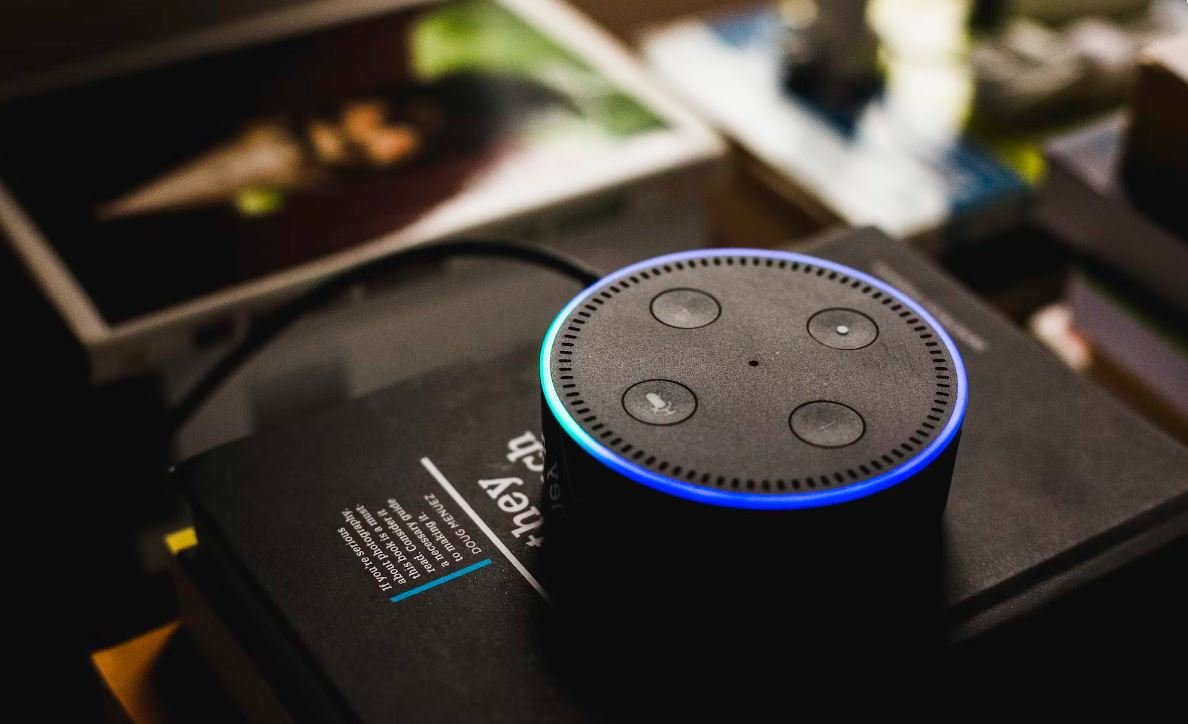
Input Data in R
When working with data in R, it is essential to understand how to input and manipulate data efficiently. This article presents ten interesting examples that showcase different aspects of working with data in R, from basic data entry to more advanced techniques.
Data Entry using Keyboard
In this example, we demonstrate how to input and store data using the keyboard. The table below shows a dataset representing the monthly sales of a company's products:
| Product | Month | Sales |
|---|---|---|
| Product A | January | 150 |
| Product B | February | 200 |
| Product C | March | 100 |
Data Import from CSV
Importing data from external sources is a common task in data analysis. The following table illustrates a dataset imported from a CSV file that contains information about employee salaries:
| Name | Position | Salary |
|---|---|---|
| John Doe | Manager | 5000 |
| Jane Smith | Analyst | 3000 |
| Mark Johnson | Developer | 4500 |
Data Import from Database
Retrieving data from databases is another integral part of data analysis. The table below showcases data imported from a database table that stores customer information:
| Customer ID | Name | Age |
|---|---|---|
| 001 | John Smith | 25 |
| 002 | Sarah Johnson | 32 |
| 003 | David Brown | 40 |
Data Generation
Generating simulated data is useful for testing and experimenting with various statistical methods. The following table exhibits a dataset of randomly generated numbers:
| Data Point | Value |
|---|---|
| Data Point 1 | 5 |
| Data Point 2 | 2 |
| Data Point 3 | 9 |
Data Cleaning
Data cleaning involves removing or correcting errors or inconsistencies in a dataset. The table below displays a cleaned dataset of student grades, with erroneous entries removed:
| Student | Math Grade | English Grade |
|---|---|---|
| John Smith | 90 | 85 |
| Jane Doe | 80 | 92 |
| Mark Johnson | 92 | 88 |
Data Aggregation
Aggregating data involves combining multiple rows into a single summary row. The table below showcases the aggregated sales data for different regions:
| Region | Total Sales |
|---|---|
| North | 2500 |
| South | 1800 |
| East | 3000 |
Data Visualization
Data visualization allows us to gain insights from data through graphical representations. The table below presents a dataset of temperature values, which can be visualized using line plots or heatmaps:
| Time | Temperature |
|---|---|
| 12:00 PM | 25°C |
| 01:00 PM | 28°C |
| 02:00 PM | 32°C |
Data Transformation
Data transformation involves modifying or reorganizing the structure of a dataset. The table below demonstrates the transformation of a dataset by combining columns and performing calculations:
| Country | Population | GDP per Capita |
|---|---|---|
| USA | 330 million | $63,051 |
| China | 1.4 billion | $10,504 |
| Germany | 83 million | $50,206 |
Data Export
Exporting data is crucial for sharing, archiving, or further analysis. The following table displays data exported to a CSV file to be used in other software or platforms:
| Item | Quantity | Price |
|---|---|---|
| Item A | 10 | $15 |
| Item B | 5 | $20 |
| Item C | 3 | $12 |
By mastering the different techniques for inputting, manipulating, and exporting data in R, analysts can perform a wide range of data analysis tasks efficiently. The ability to work with diverse datasets enables researchers, businesses, and organizations to make informed decisions and gain valuable insights.
Frequently Asked Questions
What are the different ways to input data in R?
R provides several ways to input data, including reading from files (e.g. CSV, Excel), entering directly into the console, and using packages like 'readr' and 'tidyverse' for more advanced data importing techniques.
How can I read a CSV file in R?
To read a CSV file in R, you can use the 'read.csv()' function. Specify the file path as the argument and assign the result to a variable. This will create a data frame with the contents of the CSV file.
What is the best way to import Excel data into R?
To import Excel data into R, you can use the 'read_excel()' function from the 'readxl' package. Make sure to install the package before using it. Pass the file path as the argument to the function, and assign the result to a variable.
How do I input data directly into the R console?
You can input data directly into the R console by using the 'scan()' function. This function allows you to enter data line by line and store it in a vector.
What is the difference between 'read_csv()' and 'read.table()' in R?
'read_csv()' is a function from the 'readr' package and is specifically designed for reading comma-separated values (CSV) files. On the other hand, 'read.table()' is a base R function that can read data from various file formats, including CSV, TSV, and text files.
Can I input data from a remote URL in R?
Yes, you can input data from a remote URL in R. Many data-related packages in R provide functions to read data directly from URLs, such as 'read.csv()' and 'read_excel()' functions.
How can I handle missing values while importing data in R?
R provides several options for handling missing values while importing data. You can specify how missing values are represented in the data file using the 'na.strings' argument in the functions that read data. Additionally, you can use functions like 'na.omit()' or 'complete.cases()' to remove or handle missing values after importing the data.
Is it possible to import only a subset of columns from a file in R?
Yes, it is possible to import only a subset of columns from a file in R. Most data reading functions support options to specify which columns to import. You can use either column indices or column names to select the desired subset of columns.
How can I import large datasets efficiently in R?
To import large datasets efficiently in R, it is recommended to use packages like 'data.table' or 'readr', which offer faster and memory-efficient functions compared to base R. Additionally, you can leverage options like skipping rows or reading data in chunks to reduce memory usage.
Are there any packages to simplify data import in R?
Yes, there are several packages available in R to simplify data import tasks. Some popular ones include 'data.table', 'readr', and 'tidyverse'. These packages provide functions and tools to make data importing and manipulation more efficient and user-friendly.




