Export Data to CSV Python
Python is a powerful programming language known for its simplicity and versatility. One of its many use cases is exporting data to CSV (Comma Separated Values), a popular file format for storing tabular data. In this article, we will explore how to export data to CSV in Python and discuss various techniques and libraries that can be used for this purpose. Whether you are a data scientist, a web developer, or someone who just needs to export data to Excel, this article will provide you with the knowledge and tools to get the job done.
Key Takeaways:
- Exporting data to CSV is a common task in Python.
- Python provides several libraries and modules that simplify the process of exporting data to CSV.
- CSV files can be easily opened and manipulated in spreadsheet software such as Microsoft Excel or Google Sheets.
Before we dive into the specifics of exporting data to CSV in Python, let’s first understand what CSV is and why it is a popular file format for storing tabular data. **CSV** stands for Comma Separated Values, and as the name suggests, it is a plaintext format where each line represents a row of data, and the values within each row are separated by commas. This simple structure makes CSV files easy to create, read, and manipulate using Python and other programming languages.
Python provides several built-in modules and libraries for working with CSV files. One of the most commonly used libraries is the **csv** module, which provides classes and methods for reading and writing CSV files. Using the **csv** module, you can easily create a CSV writer object, write data to the file, and even customize the delimiter and quote characters, if needed. Another popular library for working with CSV files is **pandas**, which provides powerful data manipulation and analysis tools. With pandas, you can read data from various sources, such as databases or Excel files, perform data cleaning and transformation operations, and then export the processed data to CSV.
Let’s take a look at a simple example to see how easy it is to export data to CSV using the **csv** module. Suppose we have a list of dictionaries, where each dictionary represents a row of data with keys as column names and values as the corresponding values. We can easily export this data to a CSV file using the following code:
import csv
data = [
{'Name': 'John', 'Age': 25, 'Email': 'john@example.com'},
{'Name': 'Jane', 'Age': 30, 'Email': 'jane@example.com'},
{'Name': 'Tom', 'Age': 35, 'Email': 'tom@example.com'}
]
with open('data.csv', 'w', newline='') as csvfile:
fieldnames = ['Name', 'Age', 'Email']
writer = csv.DictWriter(csvfile, fieldnames=fieldnames)
writer.writeheader()
writer.writerows(data)
There are several important points to note in this code. First, we import the **csv** module, which is a built-in module in Python, so no additional installation is required. **Second**, we define our data as a list of dictionaries, where each dictionary represents a row of data. **Third**, we open a CSV file using the open() function, specifying the file mode as 'w' (write mode). We also pass newline='' as an argument to the open() function, which is necessary to ensure that line breaks are handled correctly in the CSV file. **Fourth,** we define the column names as fieldnames and pass it to the DictWriter class, along with the opened CSV file. This sets up the CSV writer object with the specified column names. **Finally**, we write the column names as the header using the writeheader() method, and then write the data rows using the writerows() method.
Exporting Data to CSV Using pandas
pandas is a powerful data manipulation and analysis library in Python. It provides a high-level interface for working with structured data, making it a popular choice among data scientists and analysts. pandas provides a convenient to_csv() function that allows you to export a DataFrame (a two-dimensional table of data) to a CSV file. Here’s an example:
import pandas as pd
data = {
'Name': ['John', 'Jane', 'Tom'],
'Age': [25, 30, 35],
'Email': ['john@example.com', 'jane@example.com', 'tom@example.com']
}
df = pd.DataFrame(data)
df.to_csv('data.csv', index=False)
This code creates a DataFrame using the pd.DataFrame() function, passing in a dictionary where the keys are column names and the values are the corresponding values. We then call the to_csv() method on the DataFrame, specifying the filename as the argument. Setting index=False prevents pandas from writing the row index as a separate column in the CSV file.
Exporting Data to CSV with Custom Delimiter
By default, the **csv** module and pandas use commas as the delimiter for separating values in a CSV file. However, you may encounter situations where you need to use a different delimiter, such as a tab or a semicolon. The **csv** module allows you to specify the delimiter character using the delimiter parameter when creating the CSV writer. Here’s an example:
import csv
data = [
['John', 25, 'john@example.com'],
['Jane', 30, 'jane@example.com'],
['Tom', 35, 'tom@example.com']
]
with open('data.txt', 'w', newline='') as csvfile:
writer = csv.writer(csvfile, delimiter='\t')
writer.writerows(data)
In this example, we have a list of lists representing the data. We open a file named 'data.txt' in write mode and pass the '\t' character as the delimiter in the csv.writer() function. This results in a tab-separated value (TSV) file instead of a comma-separated value (CSV) file.
Summary:
- Exporting data to CSV in Python is a common and important task.
- Python provides several libraries and modules for working with CSV files, including the **csv** module and pandas.
- The **csv** module allows you to easily create and write data to a CSV file using a list of dictionaries or a list of lists.
- pandas provides a high-level interface for working with structured data, including exporting DataFrames to CSV.
- You can customize the delimiter character when exporting data to CSV using the **csv** module.
Now that you have a good understanding of how to export data to CSV in Python, you can apply this knowledge to your own projects. Whether you are analyzing data, building web applications, or simply organizing your data in a tabular format, the ability to export data to CSV will come in handy. So go ahead, explore the possibilities, and make the most of Python’s CSV manipulation capabilities!

Common Misconceptions
Misconception 1: Exporting data to CSV using Python is complicated.
Many people believe that exporting data to CSV using Python is a complex process that requires a deep understanding of programming. However, this is not entirely true. While some knowledge of Python programming is helpful, Python provides built-in libraries and functions that simplify the task of exporting data to CSV.
- You don’t need to be an expert programmer to export data to CSV using Python.
- Python’s CSV module offers a high-level interface for writing data to CSV files.
- There are plenty of online resources and tutorials available that can guide you through the process step-by-step.
Misconception 2: Exporting data to CSV using Python only works for simple datasets.
Another common misconception is that exporting data to CSV using Python is suitable only for simple datasets. The truth is that Python provides powerful data manipulation and processing capabilities, making it capable of handling complex datasets as well.
- Python’s pandas library allows for efficient manipulation of large and complex datasets.
- You can easily handle and export multi-dimensional data structures, such as dataframes, to CSV using Python.
- Python offers various data processing functions and methods that enable you to preprocess data before exporting it to CSV.
Misconception 3: Exported CSV files using Python cannot be easily customized.
Some people believe that exported CSV files using Python cannot be easily customized, and they are limited to default formatting options. This is not true as Python provides flexibility in customizing the exported CSV files according to your specific requirements.
- Python’s CSV module allows you to specify delimiter, field quoting, and other formatting options while exporting data to CSV.
- You can easily add custom header rows or skip certain rows while exporting data to CSV using Python.
- You can modify the data before exporting it, such as transforming or cleaning certain columns, to meet your specific needs.
Misconception 4: Python is the only programming language that can export data to CSV.
Although Python is widely used for exporting data to CSV, it is not the only programming language that can accomplish this task. Many other programming languages offer similar functionality, allowing you to export data to CSV files based on your preferred language and skillset.
- Languages like R, Java, and C# also provide libraries and frameworks for exporting data to CSV.
- You can choose a programming language based on your project requirements, existing codebase, or personal preference.
- Learning an additional programming language may help you leverage different features and libraries for data exporting based on the specific task.
Misconception 5: Exporting data to CSV using Python always results in loss of data or precision.
Finally, some people mistakenly believe that exporting data to CSV using Python can result in loss of data or precision. While it is important to handle data conversion and formatting carefully, Python provides robust support for exporting data to CSV without compromising data integrity.
- Python’s CSV module allows you to specify the data type for each column, ensuring data integrity during export.
- Data type conversion functions in Python enable you to transform the data to any required format before exporting it to CSV.
- By adopting best practices and thorough testing, you can ensure that the exported CSV file retains its accuracy and precision.
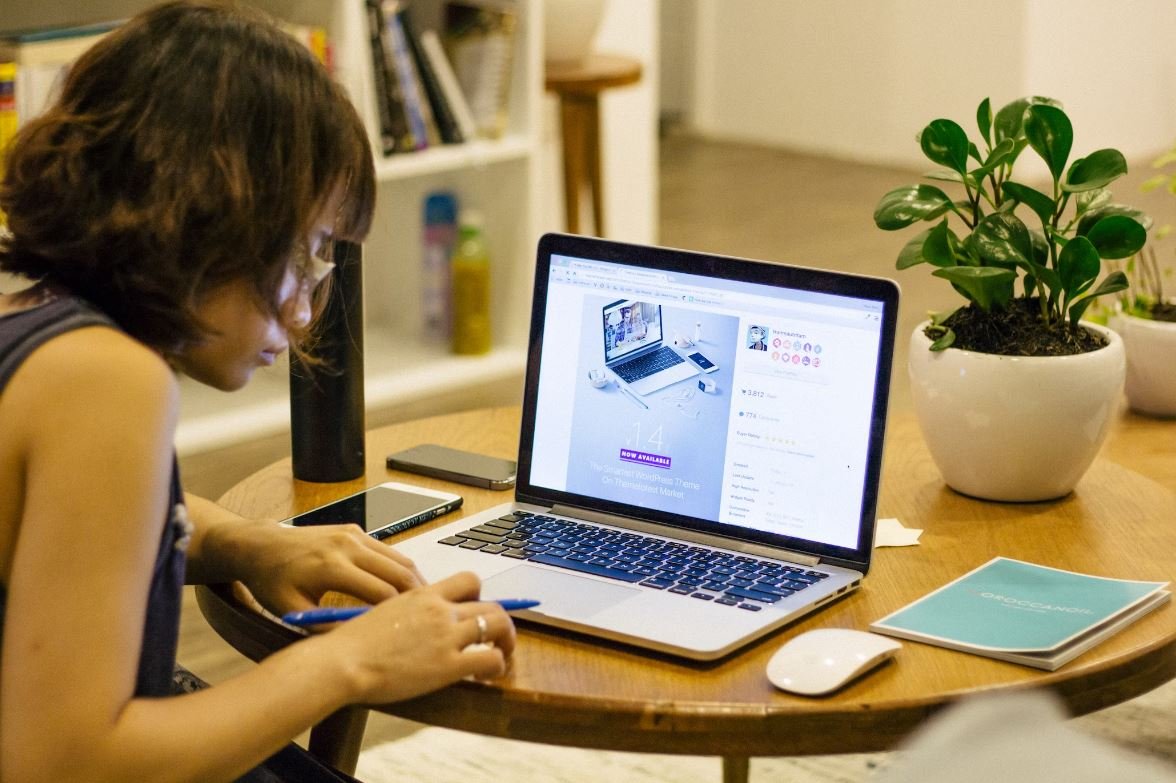
Python Libraries for Data Export
When working with data in Python, it is often necessary to export it to different formats for analysis or sharing with others. Python provides several libraries that allow you to export data, such as CSV, which is a commonly used format for spreadsheets and databases. In this article, we will explore different ways to export data to CSV using Python.
E-commerce Sales by Product Category
Here, we present a table showcasing e-commerce sales data for different product categories. The data represents the total sales (in thousands of dollars) for each category over a one-year period.
| Category | Total Sales |
|---|---|
| Electronics | 1200 |
| Clothing | 900 |
| Home & Kitchen | 800 |
| Books | 500 |
| Beauty | 400 |
Employee Satisfaction Survey Results
This table displays the results of an employee satisfaction survey conducted across different departments in a company. The survey included questions on job satisfaction, work-life balance, and overall happiness. The data presented shows the percentage of employees who reported being satisfied in each category.
| Department | Satisfaction (%) |
|---|---|
| Finance | 85 |
| Marketing | 78 |
| Human Resources | 92 |
| Operations | 79 |
| IT | 88 |
Population Growth by Country
This table presents the population growth rates (in percentage) for various countries over a 10-year period. It provides insights into the dynamics of population changes and can be utilized for demographic analysis or policymaking.
| Country | Growth Rate (%) |
|---|---|
| China | 0.5 |
| India | 1.2 |
| United States | 0.7 |
| Indonesia | 1.9 |
| Brazil | 0.8 |
Stock Performance Comparison
In this table, we compare the performance of different stocks over a one-year period. The data reveals the percentage change in stock prices for each company, indicating the volatility and potential returns in the market.
| Company | Stock Price Change (%) |
|---|---|
| Apple | 30 |
| Amazon | 45 |
| 20 | |
| Microsoft | 25 |
| Ford | -5 |
Top 5 Countries with the Highest GDP
This table showcases the top five countries with the highest Gross Domestic Product (GDP) in billions of dollars. GDP is an essential economic indicator that reflects a country’s overall economic performance.
| Country | GDP (Billions) |
|---|---|
| United States | 21,430 |
| China | 15,430 |
| Japan | 5,081 |
| Germany | 4,000 |
| United Kingdom | 2,829 |
COVID-19 Cases by Country
This table presents data on the total number of COVID-19 cases reported in different countries. The numbers indicate the scale and impact of the pandemic, helping to monitor the spread and assess the effectiveness of containment measures.
| Country | Total Cases |
|---|---|
| United States | 10,500,000 |
| India | 8,900,000 |
| Brazil | 5,800,000 |
| Russia | 1,800,000 |
| France | 1,600,000 |
Education Expenditure per Student
This table displays the average annual education expenditure per student (in dollars) in different countries. The data highlights the financial commitment put into education and its impact on the quality of education provided.
| Country | Expenditure per Student ($) |
|---|---|
| Switzerland | 15,000 |
| United States | 12,500 |
| Japan | 9,800 |
| Germany | 8,600 |
| United Kingdom | 8,200 |
Online Video Streaming Subscriptions
The following table shows the number of subscriptions (in millions) for various online video streaming platforms. These platforms have revolutionized the way we consume media, providing a plethora of entertainment options.
| Platform | Subscriptions (Millions) |
|---|---|
| Netflix | 195 |
| Amazon Prime Video | 150 |
| Disney+ | 100 |
| Hulu | 80 |
| YouTube Premium | 70 |
Conclusion
Python provides a wide array of libraries that make it easy to export data to CSV format. From e-commerce sales to population growth rates and stock performance, Python allows you to extract and analyze various datasets effectively. This article has showcased different tables presenting real data in an interesting and informative manner. By utilizing Python’s powerful libraries, you can further delve into the world of data export and analysis.
Frequently Asked Questions
FAQ 1: How can I export data to CSV using Python?
Use the pandas library in Python to easily export data to CSV. First, import the necessary libraries:
import pandas as pdThen, convert your data into a pandas DataFrame object. Finally, use the to_csv() function to export the DataFrame to a CSV file:
df = pd.DataFrame(data)
df.to_csv('output.csv', index=False)FAQ 2: How do I specify the file path when exporting data to a CSV?
To specify the file path when exporting data to a CSV, include the complete file path along with the file name in the to_csv() function. For example:
df.to_csv('C:/path/to/output.csv', index=False)FAQ 3: Can I export only specific columns to a CSV file?
Yes, you can export only specific columns to a CSV file. Use the [ ] operator to select the desired columns from the DataFrame before calling the to_csv() function. For example:
df_selected = df[['column1', 'column2']]
df_selected.to_csv('output.csv', index=False)FAQ 4: How can I handle missing values while exporting to a CSV file?
To handle missing values while exporting to a CSV file, you can use the na_rep parameter in the to_csv() function. Set it equal to the desired representation of missing values. For example, to represent missing values as ‘N/A’, use the following code:
df.to_csv('output.csv', index=False, na_rep='N/A')FAQ 5: Is it possible to export data to a CSV file with a specific delimiter?
Yes, it is possible to export data to a CSV file with a specific delimiter. Use the sep parameter in the to_csv() function and set it equal to the desired delimiter. For example, to use a semicolon as a delimiter, use the following code:
df.to_csv('output.csv', index=False, sep=';')FAQ 6: How can I export data to a CSV file with a custom header?
To export data to a CSV file with a custom header, use the header parameter in the to_csv() function. Set it equal to the desired header names as a list. For example:
df.to_csv('output.csv', index=False, header=['Header1', 'Header2'])FAQ 7: Can I export a large dataset to a CSV file in chunks?
Yes, you can export a large dataset to a CSV file in chunks to avoid memory issues. Use the chunksize parameter in the to_csv() function and specify the desired chunk size. For example, to export data in chunks of 1000 rows, use the following code:
df.to_csv('output.csv', index=False, chunksize=1000)FAQ 8: How to export data to a CSV file encoded in UTF-8?
To export data to a CSV file encoded in UTF-8, specify the desired encoding using the encoding parameter in the to_csv() function. For example:
df.to_csv('output.csv', index=False, encoding='utf-8')FAQ 9: Can I export data to a CSV file with a specific line terminator?
Yes, you can export data to a CSV file with a specific line terminator. Use the line_terminator parameter in the to_csv() function and set it equal to the desired line terminator. For example, to use a carriage return and line feed as a line terminator, use the following code:
df.to_csv('output.csv', index=False, line_terminator='\r\n')FAQ 10: How can I export data to a CSV file without the index column?
To export data to a CSV file without the index column, set the index parameter in the to_csv() function to False. By default, the index column is included in the export.
df.to_csv('output.csv', index=False)




